UPDATE: Latest article: Window Delayed Write Failed – Solutions –>
A while back, I wrote a post about the “Windows Delayed Write Failed” error message, and I presented ways to resolve the problem. That worked for many people.
Recently, after installing a fresh copy of Windows XP (with SP3), I got the same problem, and I tried everything I knew to solve it, but no luck!! As the problem’s to do with the USB caching and data transfered from the cache to the disk, I went to my favorite search engine again!
The last thing I found, which solved the problem is to use a piece of software from SysInternals (actually aquired by Microsoft) called Cacheset !
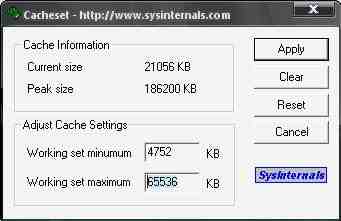
Easy Steps to do:
– Download Cacheset.zip from my Downloads Page,
– Extract it somewhere on your computer,
– Run Cacheset.exe from where you extracted the file,
– Click on “Clear” button to clear the current working cache.
– Set the maximum working cache to either 64 MB or 128 MB,
– Click Apply.
– Buy me a coffee if this worked for you! (Link is in the sidebar)
I tried it and now, after one week of intensive tests, I didn’t get the Delayed Write Failed error! I suppose that the problem is solved.
Anyway, if it happens even after setting the cache, do the same process of cache setting (to 64 MB or 128 MB) again as Windows has tendency to go back to its initial configurations.
Note1: Test both the cases; 64 MB as cache and then 128 MB, if you get your disk working on 128 MB, so keep it, as it runs faster.
Note 2: When applying the “Working set maximum” value in Cacheset, calculate the number by multiplying the required cache by 1024. example: 64*1024=65536 which is the value you should give.
PLEASE GIVE FEEDBACK!
This is tested and it works! Digg it if useful.

111 replies on “Windows Delayed Write Failed – Latest Solution”
dint get help…
I tried to set the maximum cache to 1024 * 64 and 128 * 024.
but still isuue persists.
I also tried ur previous solution, also not helpful…
any other solution ..
waiting….
I happened on this discussion thread because I am experiencing the same problem. External (USB or FireWire) and internal drives evidently have different root causes. There is some information on Microsoft’s KnowledgeBase, although nothing there has solved the problem for me as yet. Beware if the file cited in the message is $MFT, though, as that is NTFS’s File Table – every time that message appears, you are liable to lose a file. STOP USING THAT DRIVE ASAP! I lost a WD 300Gig MyBook a while back on the same error.
Hello guys,
You can try this solution as it also happened on my windows xp sp3.
Click control panel/power options
Under power schemes tab, insure that all field must have “Never” value
Under hibernate tab, uncheck the enable hibernation
then click apply.
Please take note that this procedure fixed my problem with “Windows – Delayed Write failed” error so there is no guarantee that this will work with your system configuration.
Thank you everybody for your warm and useful comments. From the day I wrote this article till now, I only got the Write Delayed error once! Well, I hope solutions listed on my website will help you resolve this problem or at least get to a satisfactory state with your external drive(s).
Any new solution I welcomed.
Hello All,
I have had this error message several times… until I realized it only appears after the power to the monitor into which my drive (USB memory stick, external hardrive, does not matter) is plugged, has been turned off by myself or by the “power save feature”.
If you have a file opened on a USB memory drive attached to the monitor, just make sure the monitor is never turned off. If no file is opened, then the monitor may be turned off.
Hope it helps.
I have an external USB HDD enclosure with a 120GB WD HDD, which has FAT32 file system. Whenever I move a larger file like 200MB+ file transfer just stalls. So I have to remove the USB cable from the enclosure. After that system throws this error
Tried everything but none worked :S
ShanX, have you tried replacing the USB cable?
This problem is related to caching issues based on my exprerience, so if the cache gets too big and the USB controller on the Hard disk gets over loaded, it gives you such errors, so normally by limiting the cache with the CACHESET software, it should work. Check you hardware and connections too.
Cobblers – reducing the cache size simply made the device stall sooner. Once the cache is full the device stalls and once it is unplugged, the error message appears. FYI using 64kb is outside a valid range using that application you suggested. Not sure what you did to solve the problem but it certainly isnt the solution you have described…
We are in process of generating USB2.0 protocol/packet error statistics for large data transfers. Have had “windows delayed write failed(*)” message pop-up regularly during large file transfers in our LAB, all new system MB, XP sp3, ext USB2.0 HDD. We are at the beginning process of resolving this problem(*) with information found here on your web site. Thank you. Will post again when this issue is resolved. PulseCore developed world’s first method for USB2.0 radiated EMI abatement while maintaining USB2.0 compliance. Read article at
http://www2.tek.com/cmsreplive/pmrep/14239/46W_23020_1_2008.09.30.11.19.28_14239_EN.pdf
@dan: I’m really happy having been helpful for your project! I hope this issue will be resolved soon, as it bothers many of external HDD users. Thank you.
I’ll be writing a new post on this topic shortly which will contain all acquired knowledge and experiences about this topic and also different “tested and working” ways to resolve the problem. I’ll be testing new hardware and report the working solution. The upcoming update on the subject might be around late December, and you can subscribe to my RSS to be updated regularly.
If anyone is interested in sponsoring the upcoming post, he’s welcome to check the Advertise Page for more information.
Hi,
Concerning the topic of delayed write failed, I read through the postings and not sure what to make. I am new to this external HD matter and scared to no end about losing my 500 GB of data needed for school. This happened once, I plugged into another to verify nothing lost, and now afraid to even try again. What do I do? Is unplugging, restarting and re-plugging back in safe or the method? I Just dont want to lose anything. Thanks!
Meu HD é SATA e fica dando o erro na mesma hora. Ele está cheio de arquivos importantes, mas tem capacidade de 256, o que dificulta na hora de fazer back-up e já não está deixando eu copiar nada!
Tenho perder de perder tudo.
Será que a solução que você oferece neste post se aplica no meu caso também?
Aguardo uma resposta!
Grata desde já!
@Gabby: It is not safe to unplug and replug your disk, because that might result to a corrupted file table on the disk and you will lose access to all the data on the disk, like the problem that Monique has below. I suggest you try fixing the issue with software manipulation as explained alreardy in the posts related.
The problem is basically with the USB protocol used, and that causes write errors on the disk. So try using FireWire based devices until we get an update on the USB chips.
@Monique: This article concerns the Write Delayed Failed error message. But in your case, you are facing a corrupted file table issue on your drive. Don’t panic, if you haven”t written anything on the disk, you can still recover all your data.
To recover the disk, you should run a “CHECK DISK” utility on your hard drive. And you can find one in Windows it self. I’ll be writing a new post on how to recover from this kind of issue later, but now for emergency reasons, i”ll explain brieflly.
Pup of a command prompt by pressing “WINDOWS KEY”+R and type in the box: “cmd”. now you have a black window appearin where you can type commands. Type “chkdsk X:” without the quotes, where you should replace the X with the drive letter of your desired hard disk.
If that works, then after the scan, you”ll get your data back.
another alternative is to connect the disk to your computer and then restart your system. This typically starts a chkdsk for the corrupted drive.
Hi all…I came upon this issue this week with my XP-SP3 machine, installed the program mentioned and adjusted the cache settings as described. Fixed the problem 100% and no after effects as of yet.
Thanks for the advice and the fix.
Hi all, I cant set any values. Whatever values I enter in Cacheset it prompts back “New settings were ou of valid ranges”. How do u guys set it to 64 or 128kKB?
Rgds
It is 64MB or 128MB….not 64kb or 128kb.
@DonVito44: I think you should be using Windows Vista. Unfortunately, the cachset software is not always compatible with Vista.
Try other methods already stated in our posts on the topic.
Hi, I got a 1TB external drive used for storing animes and movies. It happend so suddenlyt that the messege “Windows – Delayed Write Failed” pop up and all my files were gone!! i read all this and i dont understand any of it because im pretty new to computer.
Im using windows XP and i really want to recover that files like u said its not completely lost so plz tell me how to fiz this problem for recovering the files and for future.
Tnx a lot waiting for your reply.
Hi Eric, whatever you do, once you get that error, you can run a free undelete program to dredge up the old data that was being transferred. That is… when you are in the process of transferring the datat, the computer thinks the new drive has it and deletes it from the original drive. Simply scan the old drive for the deleted data and you should be in business.
need some help with the cacheset i downloaded it and extracted it now what do i do? (and should i have my external drive plugged in when i run the program?) I have windows xp and a 230gb external hard i have know idea what to do. Got any help for a low level computer person?
@Eric: You need to run a checkdisk on the drive! it will repair your disk. Just plug it in and reboot your computer, it might start a disk check automatically.
If not, you should use some disk checking utilities. you can find some free ones on the internet, or use the inbuilt “chkdisk” command from the windows command prompt.
I’ll be writing an article on how to recover lost data on hard drives, and especially ones with the Write Delayed Failed symptom.
@coolguy32: Plug in your drive, and start the cachset application. click on “Clear” to clear the current cache, then set the appropiate cache you need (choose 64*1024=65535 as the max value) then click on “Apply” and then click on “Clear” again. You should be having no more problems. The only inconvenience is that you should do the same procedure every time you start your computer and want to use your external drive.
hey thanks alot your the best!
Hi guys,
Just something else to try. I had this error with a new WD drive and tried everything to no avail. I then tried reformatting the drive as FAT 32 and it has so far seemed to fix the problem. Not sure why, but so far it’s worked.
O.K. I tried that program and it didn’t work so i need to try something else. I just looked on my external drive and I LOST ALL THE PROGRAMS! is there any thing i can do to get them back please help I lost about 2000$ worth of programs and i really need them.
@coolguy32: You need to run a checkdisk on the drive as said above! it will repair your disk in most cases.
Just plug it in and reboot your computer, windows might start a disk check automatically.
If not, you should use some disk checking utilities, like Norton Partition Magic or Paragon Disk Director Suit, or even you can find some free ones on the internet, or use the inbuilt “chkdisk” command from the windows command prompt.
I’ll be writing a detailed article on how to recover lost data from damaged hard drives, and especially ones with the Write Delayed Failed symptom.
Do not panic, you can recover all your programs, unless you’ve written new information on the drive!
hello..i visits your site everyday..its a great site..thank u
Hi,
Can you explain in more detail what and where should information be inserted in cacheset?
When I run the application under “Adjust Cache Settings” I see two lines, one providing a minimum cache size and the other, maximum.
Should I provide the number (131072 or 65536) as a minimum, as a maximum, or as both?
@yudi: Thanks you! I’m really happy having you as a regular visitor!
@Ran: You should set this as the “maximum” value.
I have an old Dell OptiPlex GX150 which I recently installed Windows XP SP3 using a fresh install. I took out the 20GB Maxtor hard drive and installed a Seagate drive Model ST3250823A with 250 GB (IDE). My intention was to make it a file server. However, when copying large files such as AVI movies to it, I started getting “Delayed Write Failed” popup messages on the taskbar. The copies failed and no data was copied. I tried setting my cache as your article suggested. It worked. The delayed write failed messages are no more. I posted your article on JCXP.net website. However, when I download a large file to the hard drive which has the new settings, I get CRC errors on the files. The files are corrupt. BTW: I set my working set min to 65536 and max to 131072. Any ideas?
Looks like my problem may be IDE cable related. This is from the Seagate website:
-“Delayed write failure” error message, especially while trying to save a file or during heavy hard drive activity.
This error has several possible causes.
* Confirm that you have a 40-pin, 80-conductor UltraATA cable (available from in most of our retail kits or from most any computer store). It is easily identifiable by its multi-colored connectors, a blue connector for connecting to the motherboard, a grey connector for connecting to the slave drive, and a black connector for connecting to the master drive. See here for an illustrative graphic.
* If you do have such a cable, consider replacing the one you have. If the drive in question is the slave drive, connect the drive to the master position of the Secondary IDE channel cable (since your motherboard will have two of these cables). Before you do so, confirm that the Secondary cable is also an UltraATA cable. The CD or DVD drive might be connected as Secondary master by default; simply swap the drives’ connections for testing. You may use any power cable connection; the power cable is unimportant.
* Reboot your computer and watch carefully for the message “Press __ to enter Setup”. The key could be F1, F2, Del, Esc, or something else. Once in the BIOS, make sure that the Primary Slave (or Secondary Master, it depends on where your hard drive is connected) port is set to AUTO detect, or to ON.
* Test the drive with our Seatools diagnostic to see if it is damaged. Download Seatools here. See a tutorial to guide you in using it here.
Ok, problem is finally solved for me. I had an old cable designed for older technology hard drives. I put in a new 40-pin, 80-conductor UltraATA cable and now no more errors. Large file transfers are error free and FAST. I set my cache size down to default size. Check your IDE cable, if it connects to the motherboard with a black connector, then go get one with a blue connector. The connector to the master drive must be black and the connector to the secondary drive (if present) must be gray.
Hey
Just found this page. My new WD 500G passport just developed this DWF on my XP Pro Sp3 machine. It doesn’t do it on my other desktop, also a XP Pro Sp3 or my two laptops.
I’ve tried the Cacheset, but I am confused about the values.
After clearing and resetting the values, I now have:
min= 4572KB
max=65536KB
Is this correct?
I still have the DWF error message.
I haven’t lost anything off the drive, and I don’t get the message until I try to safely remove it.
Can you help me out, please?
Hey Guys,
Just a quick note to anyone having this issue and still using USB 1.1 as I was.
Before messing around with the registery, try upgrading to USB 2.0. You can buy a PCI card with 4 USB 2 ports for around $20… All my problems went away, not to mention the much faster copy times.
Hope this helps
Hey guys,
So since yesterday, I have been unable to open up my External Harddrive. Everytime I restart it, I have the autoplay come up and it appears under my computer, however, once it reaches the “My documents” part of my folder, it just continues search and search and search, and eventually, it disappears and the E:/ disappears from My Computer. So, I am unable to do a chkdisc. Occasionally, the Delayed WRite Failed message will come up with the $MFT message coming up on the bottom right hand corner of the screen. I tried to update the registry and fix the cacheset and still nothing.
Like I said, I’m not sure if I did these things right, but I’d like to get some help.
Hi,
I’m having the same problem as Andrew. I’m not really sure if this has got to do with a new audio equipment (some equalizer) I’ve got recently because I’ve just hooked it up to my computer just now and that’s when I’ve started getting these Delayed Write Failed errors. It may just be a coincidence, but whatever. I’ve got 3 internal drives – 2 of which have 250 GBs each for their capacities, and the other 500 GBs. I’m only having problems with the 500 GB drive (G:) and I’ve looked all over Google trying to find a solution. I’ve yet to do an error-checking on it, but I’ll do so after rebooting my computer seen as the drive has completely disappeared off My Computer. Damn…I sure hope this would get sorted out – it’s all too sudden :(
Hi,
I have the same windows delayed write failure with a Western Digital 320 GB. But the problem only occurs when I pop in an extra USB stick (1gB). This ALWAYS happens. As soon as I connect the USB stick the “delayed write failure” occurs.
I’ve tried the cacheset and even the cacheman – but it seems to me I cannot have anymore drives. I’m on letter H:/. Can this be the case?
Gi do you have any idea or suggestions for solving the problem?
Would be grateful for any suggestions!
I’m have the same issue, I found if you put the drive on the ide cable inside the computer and boot it will run a chkdsk on it and you will have access to it again.
I have the Windows Write Delay failed problem with a My Book 500gb ES WD… i had the drive working properly for months until one day ( im not sure if i did or not install anything on windows…) it started popping up, it was really bad at the beggining like every time i’d hook it up i could barely access the any of the partitions before it went null and unaccesible… however i did a fat boot sector reload by switching the boot sectors to be read with this microsoft utility that comes in your windows cd… anyways, the drive was accesible again, the errors are alot less now, but randomly it decides to take a crap and go back to the write delay error…
the drive does have an external sata connection that i’m going to try soon…
in regards to this, none of them worked, i already posted on the 128k filter solution, and well
it seems to be that the drive is just overheating which just starts causing write delay errors. The drive is functional to about 35 degrees C,
since it has no internal fan, maybe the first few months would have been fine, but after a while of overheating the drive lifetime just drops and it seems to be my case… since i’ve opened the casing, and left it free to air it’s been working marvelously for over 3 hours now..
Abue
You wrote:”a fat boot sector reload by switching the boot sectors to be read with this microsoft utility that comes in your windows cd… anyways, the drive was accesible again, the errors are alot less now, but randomly it decides to take a crap and go back to the write delay error…”
What utility? How does one switch the boot sectors to be read? Can you point me to a web site for this? I’m trying like crazy to get my external USB drive back in order. It is ok on a new workstation, but then disappears from My Computer, Explorer, Dev.Mgr, Disk Mgmt, etc. Thx in advance for your help
Yeah, that’s why I have my 1TB Seagate HDD in my tower by itself and with good ventilation. Nothing kills HDDs like heat! Well dropping them while on, maybe… :P
well my problem was definitely heat. it’s been working fine for 4 days now working over 15 hours a day no problem.
tengo este problemita tambien pero lo mio no es por USB sino en una red local, acceso desde el equipo 1 al 3 en red y cuando abro algun documento o hago algo que requiera grabar, windows muestra el tipico error lectura lenta etc, esto me viene ocurriendo desde que repotencie el equipo antes era un pentium 3 y ahora lo repotencie a un dual core 2.0Gb, sencillamente hice ese cambio y ahora me hace la vida de cuadritos cada vez que necesito accesar y grabar alguna informacion de forma remota, quisiersa saber si este Cacheset.exe funciona tambien para este tipo de detalles en redes etc bien espero sus prontas respuestas gracias….
So I have the WD My Studio. Formated for my PC, Windows XP-Pro.
Using firewire 400.
So why am I getting a delayed writing error EVERYTIME I try to install a program onto this drive. Its only a week old, and i cant do anything with it.
I try to install a music program, 6 dvd program. dvd’s 1 and 2 are fine, 3 gives me problems. It gives me the error message, so i have to reboot, and try again, and i repeat this process a million times.
WHAT CAN I DO!!! Is it the drive?!
I just started to get these DWF and have had some data loss, after reading this page I took a digital thermometer to check the temp on my three WD books (2@500gb / 1@1tb) and the temps were: 1st 500gb was 115.7 Fahrenheit, 2nd 500gb was 117.6 Fahrenheit, 3rd 1tb is 112.2 Fahrenheit, the errors are from the two 500gb drives and nothing from the 1tb drive .. yet .. Wd advises the “Environmental Specifications Operating Temperature 41° F to 95° F” .. so all of my drives are above the temp needed to work smoothly … my two internal drives are @ 88.3 Fahrenheit avg .. so I will make something to bring down these temps and see if that is the cause .. and post the info here when i know…
Sorry for the late replies :)
@wguimb: Thanks for sharing your experience! I’ll use this info in my next article on this topic.
@Akquicksilver: The errors might be due to USB Controllers on your machine. You might want to use a recent PCI – USB expansion card.
About the cacheset values, just set the Working set Maximum to the desired values (as explained in the article)
@MrOts: Thanks for sharing your solution!
@Andrew: I’ve replied to your comment on: http://www.gibni.com/windows-delayed-write-failed-solved
@Wayne: USB Ports again! I suppose your equalizer is a USB device! so try with a recent PCI – USB expansion card to see what happens.
@Martin: USB Ports and Controllers again! I think you might have added an external USB hub! isn’t it? Try a recent PCI – USB expansion card!
@SofaKingSweet: Thanks for sharing your experience.
@Abue: Thanks for the overheating tip! I agree with you that overheating causes errors.
@Carl T: Well, even if you’re on a network and accessing the drive via the network, you should check for overheating issues and check if your drive is operating in the right temperature! and on the other side, as you have upgraded your computer, I beleive that you’ve changed your motherboard too (as you did change your CPU’s family)! I was wondering if you have re-installed Windows on the new system or not?!
@CISUM: Check your cables, Firewire interface, Cache (using cacheset) and DRIVE’S TEMPERATURE!
@Allan: Thanks for sharing!
Thanks to everyone for commenting and sharing on Gibni.com
me again, i’m just beggining to think my drive is slowly dying. Given it does overheat a lot, i took it off the rack and plugged it straight to my sata internal connections. It works fine for hours but randomly it decides to die, and it wont even show up as a SCSI drive in my boot screen, ussually i’ll just have to wait hours and then reconnect and it works again fine until it randomly decides to die.
SMART shows the drive being fine. I have another seagate 200gb drive that works perfectly with similar heat ratings but yea i’m sure it’s just heat, i’m just tempted to buy a cpu cooler and hook it up to it somehow… notice these are no longer write delay errors, when the drive decides its reached top heat the computer starts locking up as its trying to read, there’s also a sound the drive does as it powers up as attempting to start spinning and then it just does a click and powers down at least it stops spinning. I’m honestly done with WD drives, i’ve had a similar problem with a passport 500gb drive recently as well when i just tried formatting it and it messed up although i fixed it eventually…. but that’s a different story.
Basically, all I can say is what the guy above me already pointed out. Stay away from WD Passport external drives. I’ve had a 160gb and a 320gb passport drives die after a year/year and a half of usage respectively. Both drives had DWF errors prior to dying.
Most of the comments on this subject prove the point.
Already read this article so many time, but still stuck.
2months ago I bought brand new Maxtor 1TB internal HDD using SATA interface. Until yesterday, it’s fine. And after I set network sharing to one of its folder, the DWF appear. I already follow the instruction listed in this site, following the instruction in Microsoft site, and using cacheset, but sadly nothing help me. Still DWF appear once after I access the drive. But if I didnt access the drive, no DWF appear. In BIOS, DMA setting was Auto. Must I change to something else?
And after DWF rarely appear. the disk cannot be access, with error “j:/ is not accessible. The request could not be performed because of an I/O device error”. I tried to use CHKDSK to restore the file, but the error only appear if I access this drive was “Cannot Open volume for direct access”. But other harddrive, no problem using CHKDSK.
Someone can help me? The data inside more important than the hardware itself. Is this hardware failure symptom?
Thanks.
Hi Guyz,,
I’ve been looking for this error solving method and your solution is the only the best. But I still faced the error even i use 64 or 128 / disable /enable write cacheing from policies .
but finally i found this solution ,,,,
Control panel / System / Advance / performance / setting / Advance
Select >> Background services
Select >> system cache
Damn ..
finally i made it ..
I’m experiencing the same problem sometimes on my laptop computer, well, just once in a while really. Note that I’m using WinXP SP2 and rarely turn off or restart my laptop, only send it to standby or hibernate when I’m not using it. Usually it pops up when trying to copy large files from my laptop to my USB hard drive. None of the cache or registry tweaks or other tricks worked for me. My drive, USB enclosure and cables are immaculate for sure as I never experience any problems when using them with Linux, for example.
When the error pops up there is no matter how many times I try, it just fails every time. But after restarting my machine and trying to copy again, the problem is gone. So if you rarely restart or turn off your portable computer and the same error shows up, just try restarting first :)
Have several WD 1T MyBook Studio HDs. They have been working fine with the e-Sata port, but now with a new XP Pro 64bit they don’t (motherborad Asus P6T Deluxe V2). To avoid loosing data have started to copy everything to other HDs with the old machine. It seems to work with the e-Sata if I leave the machine alone (motherboard Asus P5B), but if I open the browser, soon this Windows Delay Write Failure message pops up. Any suggestions what to do?
XPs ‘optimize for quick removal’ was onfor my extrernal usb drive, so I was beginning to think there was something wrong with the drive. I realize I am being optimistic, but as the error message had occurred just as I powered the drive down at the end of the day before heading home, & I DID NOT get the message today after resetting the cache, I feel much better! It seems to have cleared up the issue. Thanks so much!!
I’ve tried everything but nothing seems to work. I’m using a Maxtor 160 GB external HD. I went through your previous posts, installed everything, made the cache changes using cacheset, but still nothing. I’m trying to copy movies from my local drive to my external drive. This is an intermittent problem with this external HD. Sometimes it works, most of the times it doesn’t. Any help would be highly appreciated. Luckily enough I haven’t lost any data yet. Whenever I do get a Windows – Delayed Write Failed Error, I’m not able to safely remove the HD. I have to unplug it, plug it back in, and then safely remove it again.
To give a summary of al that’s been done:
1. Installed the Max128K filter according to instructions. The Registry used was USBSTOR and not SBP2.
2. Installed the changed the cache to 128*1024 at maximum using cacheset.
3. The Optimization is “on” for Quick Removal.
I’m eager to get some help from you as this is getting REALLY irritating.
Tried everything here.. Problem was .. * TEMPERATURE *
I have an external USB WD MyBook 1GB. It was firstly placed horizontally under my router.. Both were getting very hot.. I placed it vertically so that it can “breathe” out the heat from both sides… Now the “delayed write failed.. etc ” problem has gone..
Hope it works for others.
Umm,how come nobody knows a solution for the problem yet? So many people have it.
I have tried every single solution you guys have said.Nothing works
Oh ya and somewhere down the line,it messed up my cookies it seems,as some webpages now i cannot sign in to
I would be cautious before listening to these people.
Just started getting this as of the last windows update. Tried the cacheset, tried the 128k deal.
When i did that 128k however it did not change the MaxTransferRate to the number implied. How do I change that manually.
It’s 64 or 128MB….NOT kb’s.
Multiply 64MB or 128MB by 1024 to get the correct Kb’s. Dig???
im having the same problems here. i tried in my desktop(windows xp sp332-bit) chkdsk, defrag, reformat, and the regedit thing but still i cant transfer bigger files from my internal hdd(seagate500gb) to my external hdds(120gbWD and 1TBSeagate). i tried transferring from my laptop(windows vista sp2-32bit) to my external hdds and it worked. what could be the problem? why is it that my desktop can’t transfer such huge files now? my internal HDD is heating up that fast at 35deg celsius?
@everybody: Please read the latest post on this topic here:
http://www.gibni.com/windows-delayed-write-failed-solutions
and posts all your comments, experiences and questions on the latest page.
Thanks.
I bought an extranal 500GB Sata drive. (st350041 8as usb). On installation drive was not found. I had to initialize and reformat the drive. This seemed to fix the problems. I was doing some video work (Large files) and using the new drive. I was able to create one dvd then the problems started and would not go away. Finding this site. I tried every thing and was getting now where. Some how reading every thing again I decided to try moving the usb connection from a hub with everal other devices to a port of its own. Inital testing was moving files in the size of 11GB to the drive without problems. I think this was a fix for me. In my mind I think I was overloading my usb hub.
I must say I’m impressed by the length and detail of this website. Unfortunately I still haven’t cured my USB write errors.
My system is a 2GHz Celeron, 512MB RAM, WinXP SP3. I have a Maxtor series 6 drive in a USB case. Copying moderately small files (600MB or so) from the PC to the USB drive produces DWF errors.
The USB case has its own PS, it’s not a power issue. I’ve switched USB cables. I’ve tried front and back USB ports on the PC. (The enclosure’s HD cable is fixed, not changeable.)
In Control Panel, I’ve turned off cacheing on all my hard drives. I’ve turned off System Restore on all drives. I can’t find any UDMA settings in BIOS; besides BIOS only has settings for the PC’s native drives, right?
In regedit, I confirmed that Large System Cache is zero. Per the microsoft knowledge base, I set SystemPages to a couple of larger values, without success. I tried Max128k but it didn’t help on my system.
I tried Cacheset, and for a while it looked as if the file was copying, but then I got a “path too deep” error! That makes no sense, because the file was in the root of both the source and destination drive, and the filename is 24 characters including the extension.
Short of using a 3-pound hand maul, is there anything else I can try?
THANKS IN ADVANCE!
@everybody: Please read the latest post on this topic here:
Windows Delayed Write Failed Solutions
and posts all your comments, experiences and questions on the latest page.
Thanks.
Great’! Amazing. Thanx a lot.
Thank you so much. This article helped more than everything I’ve read before.
Ali:)
Thanks a lot !
This works perfect when the setting in applied. But it disspears in time in the program. How can i solve this ?
hi der!!! I just recently used the cacheset….just wanna ask….does it really works after one week only????if it is den it means that I can received “windows delayed write failed” before one week? coz u said that the cacheset works after one week…. so it means I must w8 until one week came……????!
thx a lot, this “bug” has been frustrating me for last 2 years, I really hope this will help :)
It doesn’t work … I am relly sorry.
I have Windows 7. This did not work. In fact every button I clicked on the tool gave the same error message. “Cache settings were out of range”
@David Coulter: This is an issue concerning Windows Vista and Windows 7, I recommend you read the best article on how to solve windows delayed write failed error, on Gibni.
it is 64 or 128 Mb, but the program is set at kb. type in 6400 or 12800 instead of 64 or 128.
For those who still get the problem, vist this: http://www.gibni.com/windows-delayed-write-failed-solved. The entrie in this url gives more solid solutions.
Ooooooooooooooooooom Man!
This is is the only solution that has worked for me so far…so easy, so straightforward.
I can’t thank you enough for this piece of advice.
Thanks to you, this error message make me frustrating my computer always hang up when this message pop up..
Thanks, for the help
Its really done the trick
(didnt really feel to confident messing around with regedit)
Apparently there are several things that can trigger this error, all w/different solutions.
Similar situation here, but on a networked system.
Tech changed a setting on the network card, and that solved the issue.
Good luck.
THANKS DUDE… U R T HE BEST… WHERE DO U LIVE I’LL SEND U A COFFEE…
LOVE YOU FOR THIS
Wow, amazing blog layout! How long have you been blogging for? you make blogging look easy.
Nope, Didn’t Work for me :( …. thanks for trying though…..This Sucks how M$ didnt pay attention to fix this stupid error, even in WIn 7 I see this…. This Sucks bigtime..
Thanks for the tips. I got everything working smoothly in no time flat using the info above.
Yes! This is working for me :)
Kudos for you!
Thanks so much. First tried to fix by disabling System Restore for external hard drive and eliminated all but one DRF message (i.e., $Mft). Download the cache set fix, maxed-out the working set, rebooted, and problem resolved. Can’t imagine how annoying those DRF messages are that pop up on the system tray every 10 seconds.
Thanks, again!
hey thanks for this, I did it and it seems to have stopped all my delayed write problems BUT now Im getting a new problem where after awhile (sometimes a few hours) my external usb drive just decides to stop showing me any files, I can still go into any folders in it but all of them show completely empty in windows explorer, yet if i right click the drive and goto properties it still shows how many GB are being used up. the folders dissapear too if i close that explorer window and try and get back into the drive.
do you know what could be causing this problem? (im using windows XP sp3, WD1.5tb usb drive)
thanks
can you use it for USB?
yes, you can use it for USB too.
please how do u apply this to usb?
Dear ‘!’,
The Cache settings unit has KB while ‘u’ advice in MB, Okai! I’ve do all the relevant in correct size as 128 MB, nothing can happen, yet. Let’s see after restart, till then, I’ll do my other jobs 1st, Okai!
Thanx with Nice
Simontini.
You’re God!!!!!
Hi Dear,
I tried this, restrated the machine but still no go, user is saving MS Excel file which contains Macros and other functions, and trying to save it on network drive mapped in his profile, which he is not able to save getting the Windows Delayed error, Can you please help in solving this, as I tried searching, but no go.
Regard
Amol
@Amol: Please read the latest article on this topic at http://www.gibni.com/windows-delayed-write-failed-solutions and try the solutions. Contact me if you can’t get any solution.
cool. it works man, been giving me a headache the whole night . . thanks thanks
This was not helpfull at all. What seems to help till now is:
http://www.techrepublic.com/article/identify-and-fix-the-unusual-lost-delayed-write-data-error/5032895
nope…it dosnt work:(
I tried all of these recommended solution with the WD HD connected with the light continuously blinking. The Ext HD doesn’t show up as connected to my WinXP PC so what do I do? I did clear the Cashe and set it to 128*1024.
thanks…..this is working for me too….you have a beer from me..
Fantastic
Worked first time. Brilliant!!!!!
Hi. After searching for 3 days, I’ve come to this page. had to refine my search criteria.
I’ve one 320 GB Seagate external. one 500 Gb Seagate external, One laptop worth 160 GB memory, another netbook of 160 gb.
I’ve kept back up, and Back up of back up, and back up of that too.
My primary memory storage is obviously the 500 Gb because it’s the largest.
Since 3 days I’m getting ‘Write delay Failure, Path is too deep, I/O error, etc whenever I’m trying to move data from 500 Gb disc.
It all started when I tried to defragment the disc. Oh, by the way , my mistake, the 500 Gb has no partition. So when defragmentation procedure said it would take 32 hours, I just detached it. And yes, the Hardware policy IS kept under Optimum for Quick removal tab.
I never had this problem with any other drive.
Most probably there’s a reason. I’m not a technically literate, but my experience….
I always keep my other 320 GB hard disk in 4 partitions, as well as I regularly defragment it, and do some chkdsk operation, and disc cleaning. So far, the disc is charming, even after 2 years.
500GB one…well, I never did all these. I think the problem lies there.
So, my latest effort is, to salvage max possible data from 500 Gb, to other drives, and format, and then apply this application about which you’ve discussed here. This is my crude idea.
Do I have your vote?
@Angshu: I beleive that your usb host is faulty. So, before doing any though action, just use a new and recent USB host that you can get for a few dollars. Best choice is to connect your drive directly to a (S)ATA port and check that your data is healthy.
Changing the usb connector (usb casing for the drives) to a recent model might save you a lot of headache.
Keep us informed.
This fixed a problem we are having syncing data to a Buffalo 12TB USB Array drive.
When the problems came back, I noticed the cache resets itself to default after a reboot. At least it does on our Server 2008 box; not sure about 2003. Thus, I created a scheduled task to run CacheSet command-line at each boot. No more “Windows Delayed Write Fail”.
Hi!
Recently I formatted my desktop with win xp(sp2). After that I found there is a problem with my external drives (2GB transcend, 16GB Kingstone, 1TB Segate ). All these external drives are working well with other computers, but with my desktop all the drives are showing write protected. I can copy files from them to my internal hard disk but can’t write to the externals. Also, in safe mode, the external drives work normally. Can you please suggest some fruitful way to get out of this??
@Abhisek: Hi, I believe this might be a Windows related issue. Either a spyware or a virus is present on your system. Try Spyware Doctor to clean up you system and test again. To temporarily bypass this issue, you may create another windows user account, login with it and try to access your drives.
Let me know about the outcome.
Very,very cool! Cacheset work perfect! Many thanks!
I can’t make an hdd that i have to work. Can you help me? I get a I/O error